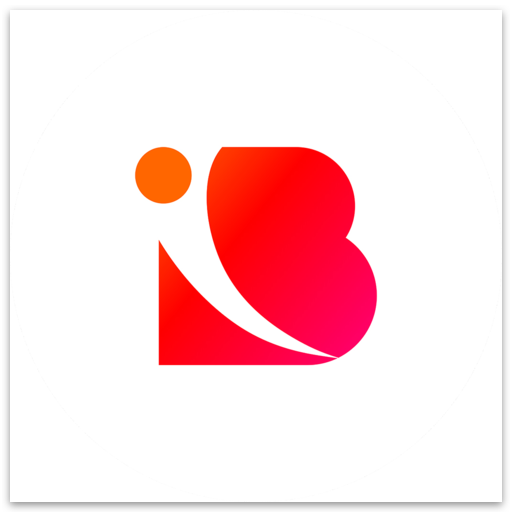Understanding the Inbranded Workflow Builder
Mojola
Last Update 3 years ago
The Inbranded workflow-builder is where workflows are designed.
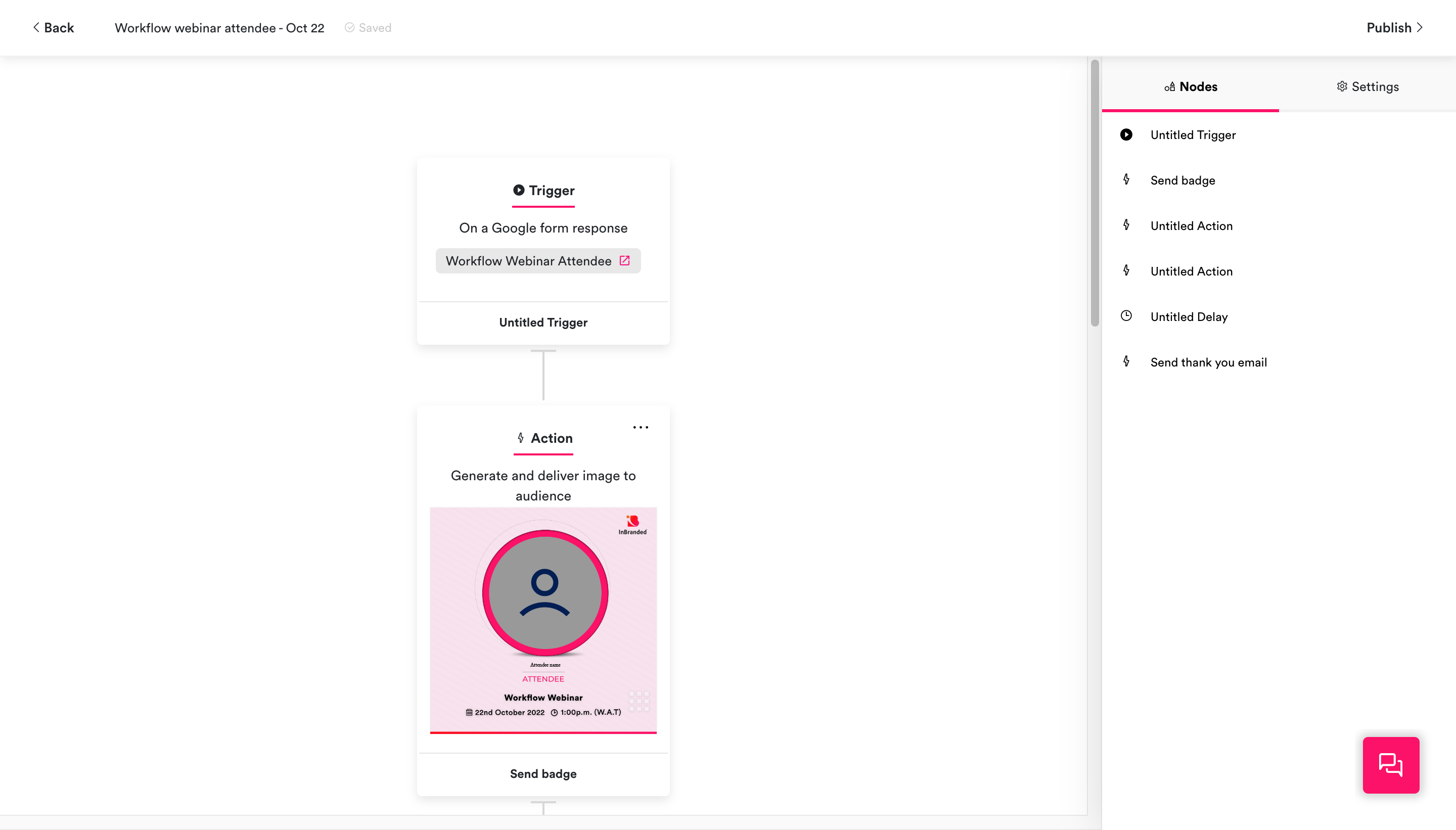
The layout of the builder is divided into 4 areas:
- The topbar
- The preference panel
- The builder area
- Floating controls
The topbar
The top bar is located at the top of the builder, it contains the following
- The back button: For returning you to the previous page
- The title: For displaying and editing the workflow title
- The save status indicator: For displaying the saved status of the workflow ie is the workflow saved, currently being saved or unsaved?
- The publish button: For publishing the workflow.
The preference panel
The preference panel is located at the right side of the builder interface, it contains options for customizing the behaviour of the workflow. The content of the components preference panel changes depending on the workflow node in focus and displays the list of nodes and workflow preferences when no node is in focus.
The builder area
The builder area is located at the left side of the builder interface, it contains controls for making changes to the workflow.
Floating controls
These are controls that float in the builder interface.
- Chat control: For starting a chat session with a member of the Inbranded team when support is needed.