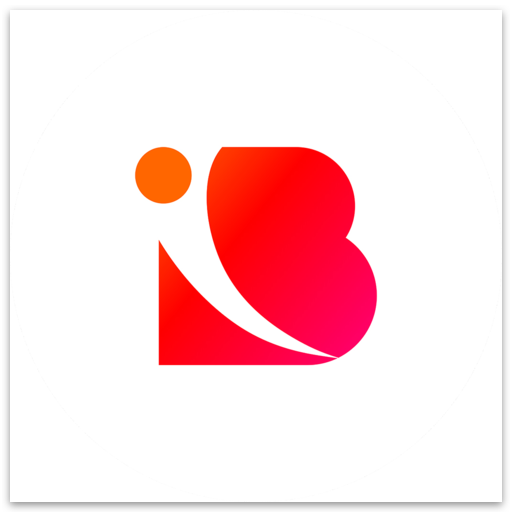Brief about generating images in Inbranded.
Mojola
Last Update 3 years ago
Image generation is one of the unique audience-engaging tools available in Inbranded. With Inbranded, you can build engagement with your audience through personalized images such as attendee badges, personalized IVs etc and having them share them with their friends or families. Studies have shown that personalized images have more engagement than promotional images. Repetitive images such as speaker badges, promotional images, personalized certificates etc can also be generated with inbranded.
Image generation in Inbranded starts with creating a design/customizing an already existing template and then generating the images via campaigns, batch jobs or workflows.
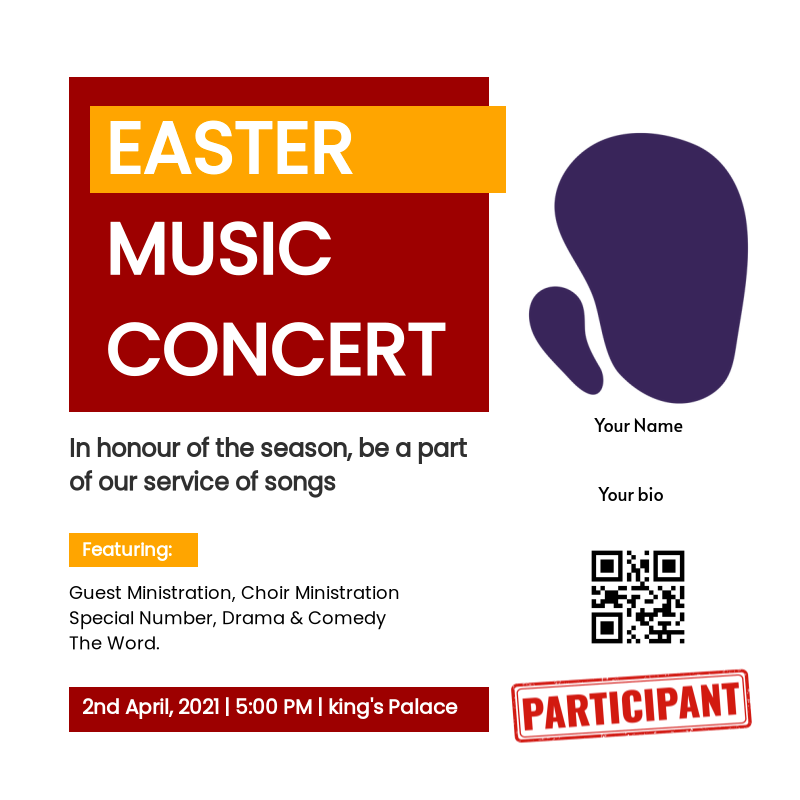
Generating Images via Campaign
A campaign is one way you can enable your audience to engage with you via personalized images. This involves creating a design and publishing the design as a campaign after which you get a shareable link where your audience can then generate their personalized images via the campaign link. This is useful when you want your audience to generate the images on their own with minimal effort on your end. You can find out more about this by clicking here.
Generating Images via Batch Job
The batch job is a feature that allows you to generate images in batch through your audience list or a CSV upload. This involves creating a design, adding the design to a batch job, choosing the data source(audience list or CSV upload), mapping the data fields to the design inputs, running the batch job and finally downloading the images as a Zip file. This is useful when you already have a list of data and you simply want to generate images based on that list and download the images when they're all done. You can find out more about this by clicking here.
Generating Images via Workflow
Workflow is a feature that allows you to automate your audience engagement. With workflow, you can automate generating images and having them sent as attachments to your audience's email address. This involves adding a deliver badge action node in a workflow, choosing the design, mapping audience data to their design input, customizing the email and finally publishing the workflow. This is useful when you want to have images generated and sent as part of a larger engagement strategy eg have a custom ticket generated and sent when people register for your event. You can find out more about this by clicking here.
Generating images in Inbranded starts from creating a design via our design builder, you can find out more about it by clicking here.