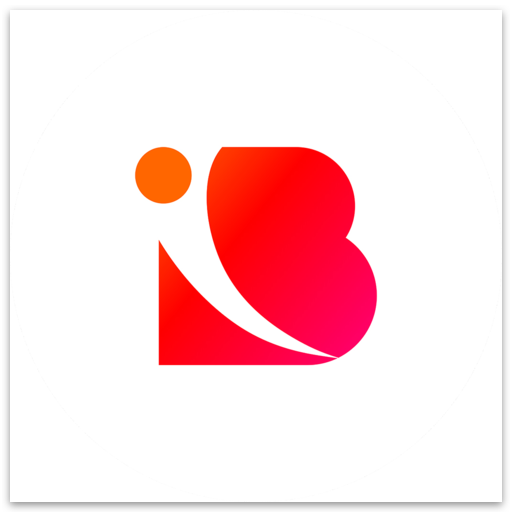How do I change the name, size, and background of my design?
Tomiwa Babatunde Jerimiah
Last Update 3 jaar geleden
Changing the name, size and background on a design is easy in Inbranded.
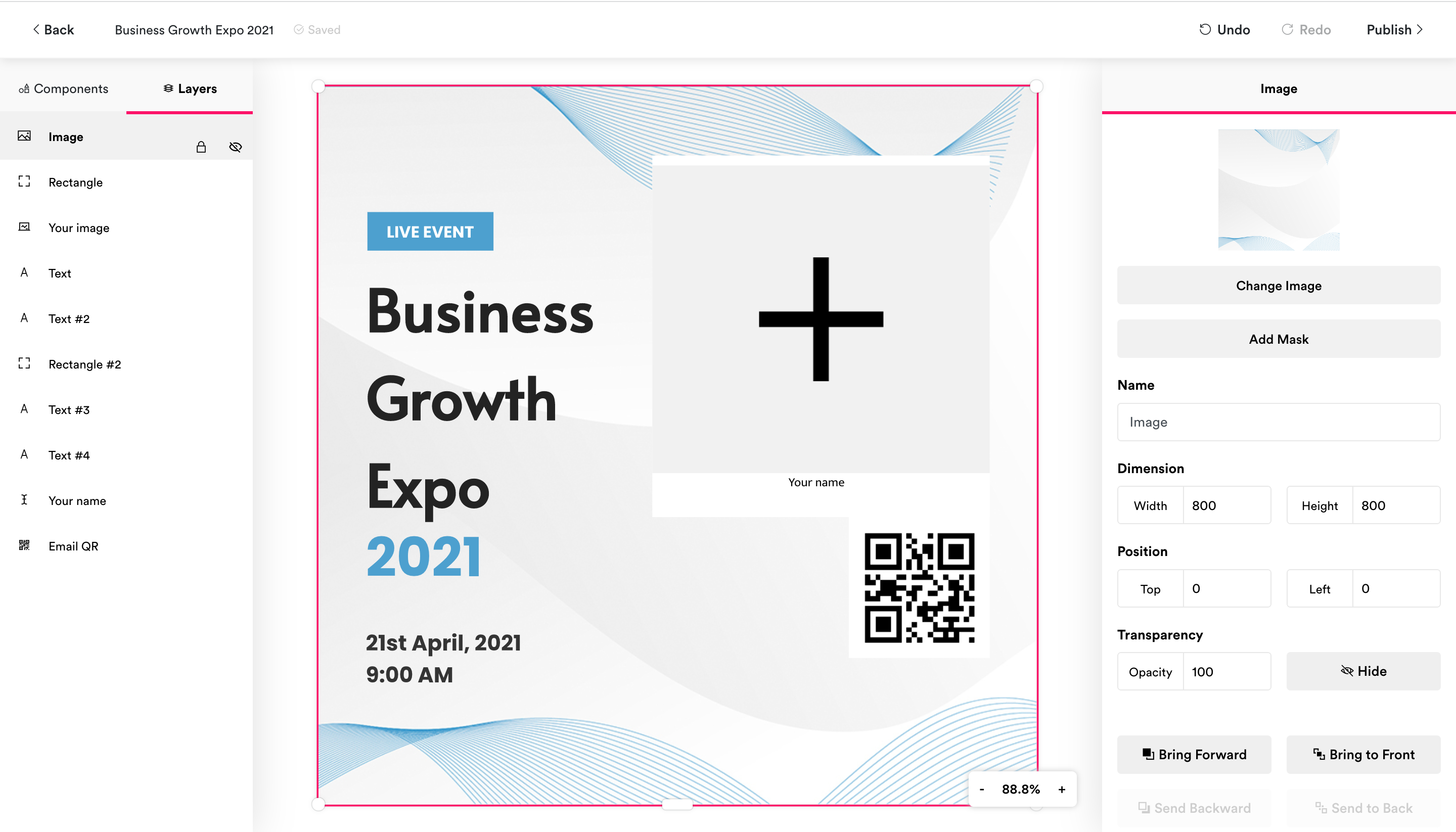
Changing the name of your design.
Step 1: Click on the design title at the topbar.
Step 2: Edit the title to the desired name.
Step 3: Click anywhere outside the design title to trigger auto-save on the design.
Step 1: Click anywhere in the design area outside any component to have any focused component defocused.
Step 2: Locate the dimension option in the component preference panel.
Step 3: Change the width or height value of the design as desired.
Step 1: Click anywhere in the design area outside any component to have any focused component defocused.
Step 2: Locate the Add image button in the component preference panel.
Step 3: Choose the desired image or upload a new image.
Step 4: Click on Continue in the Choose photo popup that appears.